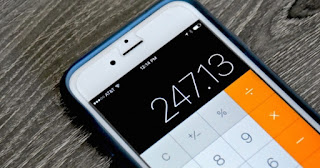
If there is something that Apple does well - besides selling - it is locating users thanks to the simplicity and ease with which their different operating systems are handled. We are using macOS or iOS , it is very easy to find the configurations that we need with just a couple of clicks.
In this article we are going to show you 5 ways to speed up the way you move around your iPhone , so stay with us so you can find out everything. They are very simple tricks, so you have nothing to fear.
Delete the digits in the calculator
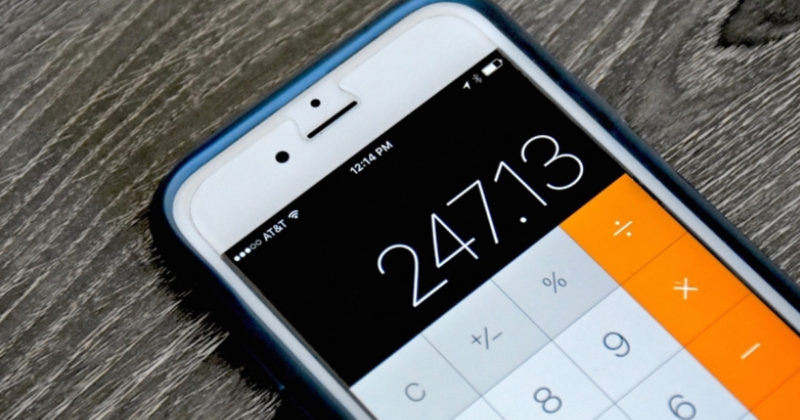
Probably this is something you did not know , since Apple does not specify it anywhere when we open the iPhone calculator for the first time. Surely you have to delete all the digits marked when you enter the wrong one when taking out an account with the calculator.
Well, you should know that it is no longer necessary to press the famous "C" button, because it is enough to scroll to the right in the window of the numbers to erase one by one. If you want to delete several numbers you just have to scroll several times. No doubt this is a much easier and practical solution than we knew. In this article we leave you more detailed.
It changes easier between numbers and letters
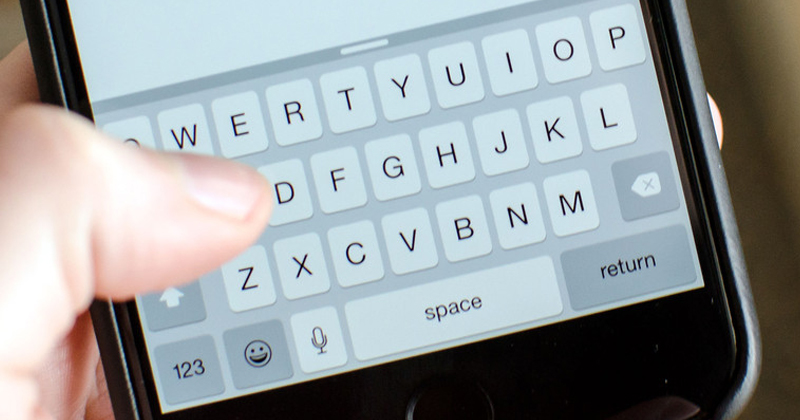
This is a solution that will save us a lot of time. If you usually write numbers or symbols with the iOS keyboard, you know how tedious the process of changing from one keyboard to another is by pressing the "123" or "abc" button on countless occasions.
That ended. Now, whenever you want to write a number or a symbol quickly, just hold the "123" button , and without removing your finger from the screen, slide to the number you want. This way the keyboard will automatically change to the alphabet - or vice versa - when you lift your finger from the surface.
Enjoy the Enriched Control Center
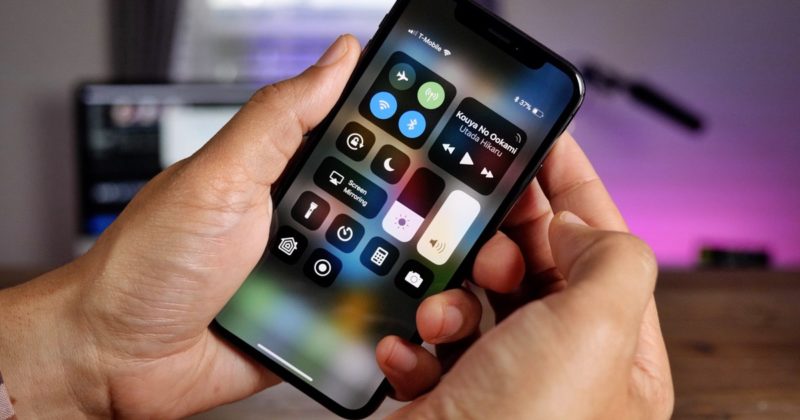
The Control Center that came with iOS 11 was a great renewal to what we were seeing in the latest versions of Apple's mobile operating system. But not only came with a facelift, but also with more enriched options .
If you want to take advantage of the Control Center as the god commands, you only have to make 3D Touch on any of the menu icons. Many of them have hidden options that are only visible when applying force, such as brightness control or connections. It's just great!
Clean notifications with a 3D Touch
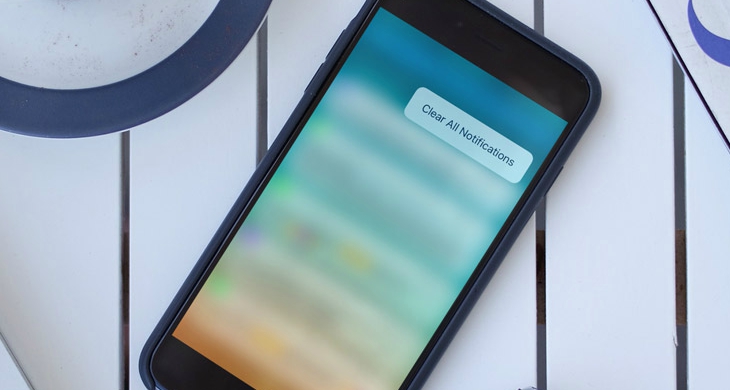
Maybe you wanted to take a single day of total disconnection and the next day when turning on your iPhone the notifications did not stop arriving, flooding your screen lock with application messages.
If you want to eliminate all those annoying notification bubbles with a single touch, all you have to do is locate the "X" button that appears just above them and make 3D Touch . Touch the window that says "Clear All" and you'll see how they all go at a good time.
Search for a specific word in Safari
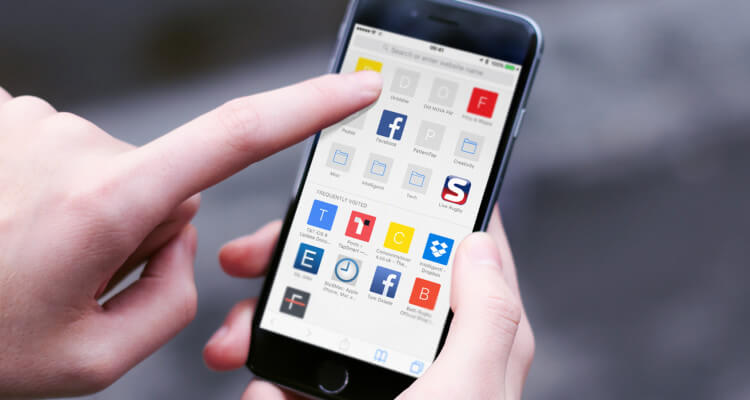
f you want to search for a word on the webpage you're on, you have two options. In the first you only have to write what you want to find in the search bar of Safari and scroll down when the results appear. At the bottom of this screen you should find the section "On this page", which shows you all the search results.
The second, and a little slower, is to click on the share button in the bottom bar of Safari. There, click on the magnifying glass and enter the word you want, and you should see the results you want. If you want to know more Safari tricks, click to go to the article.
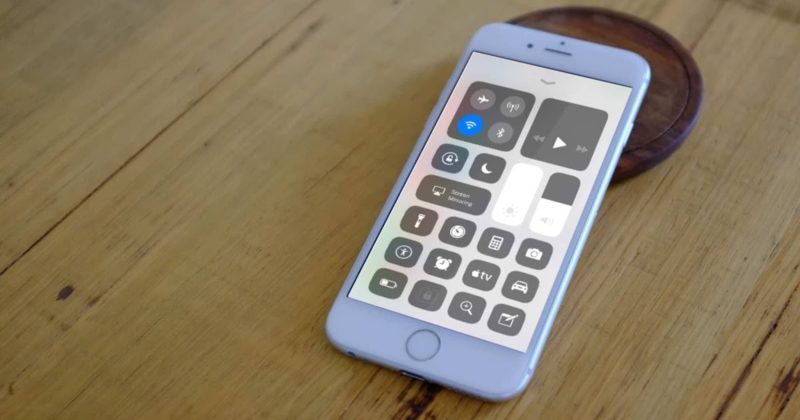
As you see, there is no loss with these options . Thanks to them you can make your iOS experience a little more fluid and simple, even more than it is naturally.
Thanks to Apple we have what is probably the safest and most stable mobile operating system on the world market, and with these five tricks the experience is much more magical.
Did you already know any of these shortcuts? Leave us your answer in the comments!
Via | MacRumors
Comments
Post a Comment