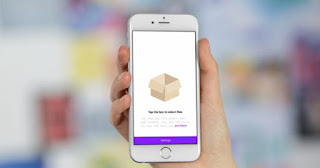
After the release of iOS 11 compress ZIP files is much easier on the iPad with the new native application Apple Files .
Instead of having to open a third-party application following a complex file transfer process, you can now use the "Drag and Drop" function within the Files app.
In this tutorial we will explain, step by step, how to compress your ZIP files from the Files application on iOS 11.
Compress ZIP files with Kpressor
1. Download the Kpressor application in the iOS App Store:
Kpressor
Kpressor
. Open the Files app on your iPhone or iPad with iOS 11.
3. Then click on the "Select" option.
4. Select the files you want to compress.
5. Then press the File action button (the share menu).
6. Choose the "Create Zip file" option in the iOS 11 extensions.
The application will begin the process of compressing ZIP files, and finally will offer you the possibility to save the result.

Unzipping files is even better, you will simply have to press on a ZIP file in the Apple Files app and it will open in Kpressor. From here you can preview, extract and select their contents. In addition, Kpressor supports the Split View and Slide Over features of iOS 11 Multitasking . Although it does not yet have support with "Drag and Drop".
Compress ZIP files with Zipped
1. Download the Zipped app on your iPhone or iPad:
Zipped
Zipped
Utilities
. Open the Files application.
3. Use Drag and Drop from Files to Zipped.
4. Save your ZIP file.
5. This method will serve to compress and to decompress files.
Zipped is not as comprehensive an application as Kpressor. But it is much cheaper, and also has support for the "drag and drop" function of iOS 11. Therefore, it is an app as recommended. You will simply have to choose between them according to your tastes and needs.
Via | Cult of Mac
Comments
Post a Comment