
There are many ways to set up a VPN on iOS. We can even find dedicated applications like Tunnelbear or ExpressVPN that do all the work for us and in less than a minute already have us connected to a network on the other side of the Atlantic.
However, there is always someone who likes to do things by their own hand. If you are one of them, today we will show you how to configure a VPN on your iPhone in different ways .
How to adjust a VPN service
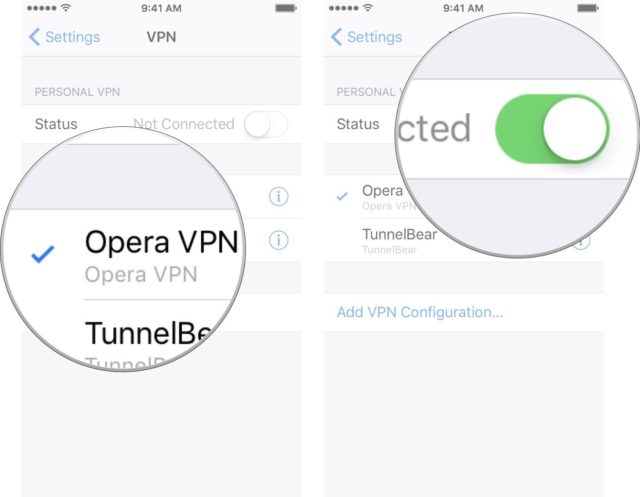
This is, to put it somehow, the easiest way to connect to a VPN network. We just have to look in the App Store for the applications we talked about in the introduction of the article , or anyone who works in a similar way.
Once downloaded and installed, we will log in to the application. We will be asked permission to add a VPN connection, which we will allow .
Once we have everything configured, we can connect at any time to this service without having to open the app again . If we want to do this, we just have to follow the following instructions:
1) Open the Settings of our iPhone.
2) We play in VPN .
3) If you have more than one service configured, select the VPN client you want to use.
4) Turn the switch on.
From this moment we will be using the VPN service. If you want to turn it off again, just turn off the switch .
How to Configure a VPN Manually
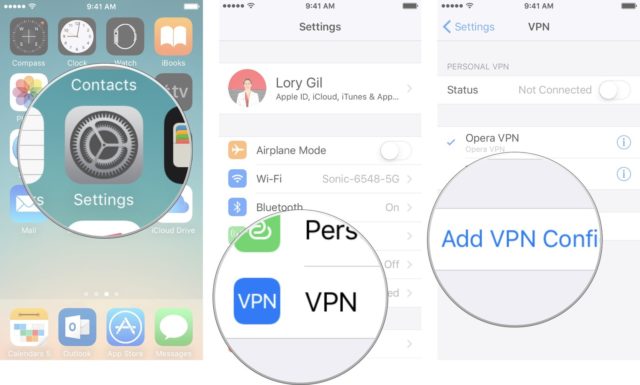
If you have your login information at hand, you can manually configure the VPN service of your choice on your iPhone or iPad .
1) Open the Settings menu.
2) We touch VPN .
3) Click Add VPN Configuration .
4) Click on Type and then select the type of VPN , either IKEv2, IPSec or L2TP.
5) Touch Add Settings in the upper left corner to return to the previous screen.
6) We introduce VPN information, including description, server and Remote ID.
7) We will place our login information, including the username and password.
8) If you use a proxy, activate it by pressing Manual or Auto , depending on your preferences.
9) Tap Done to confirm the setting.
10) Once we have everything done, we will activate the VPN configuration switch.
If you want to deactivate the VPN again, just turn off the switch and the whole connection will return to normal.
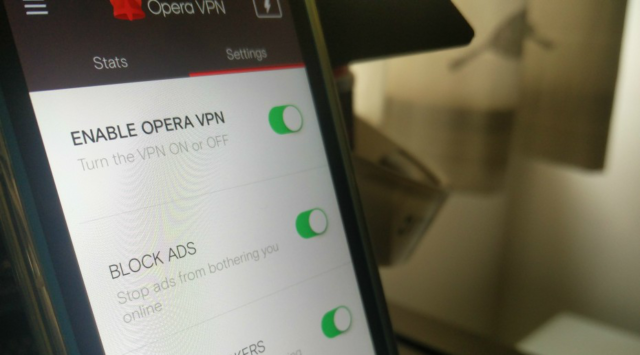
Setting up a VPN on our iPhone or iPad is a very simple process , we just have to configure things properly and everything will be ready to be used. We hope this guide has been helpful.
Do you use VPN connections very often? For what? Leave your answer in the comments!
Via | IMore
Comments
Post a Comment