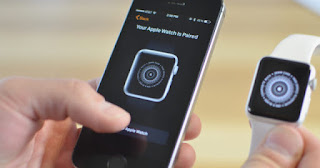
Bluetooth connectivity is one of the most important features of Apple Watch. Along with Wi-Fi, Bluetooth provides users with a wealth of services in the apple company's wearable bite.
The Apple Watch needs to be paired with an iPhone. But it does not happen automatically, you need to activate the Wi-Fi or Bluetooth connection.
Your Apple Watch will take advantage of the benefits of Bluetooth connectivity when two devices are nearby, as is the case with AirDrop , this feature will help speed up the process.
Bluetooth Connectivity Failures on Apple Watch
While Wi-Fi may be accessible in specific areas, Bluetooth is available anywhere. But unfortunately many users are reporting serious problems with Bluetooth connectivity of your Apple Watch.
It is possible that the latest version of firmware has produced watchOS that Bluetooth is canceled in some Apple Watches, if that's the case , take a look at the advice that we bring you below to troubleshoot problems with Bluetooth on wearable.
Basic Tips
- Unpair the Apple Watch with the iPhone and re-pair them.
- Disable Bluetooth and re-enable it on your iPhone.
- Make sure both devices run the latest version of iOS and watchOS.
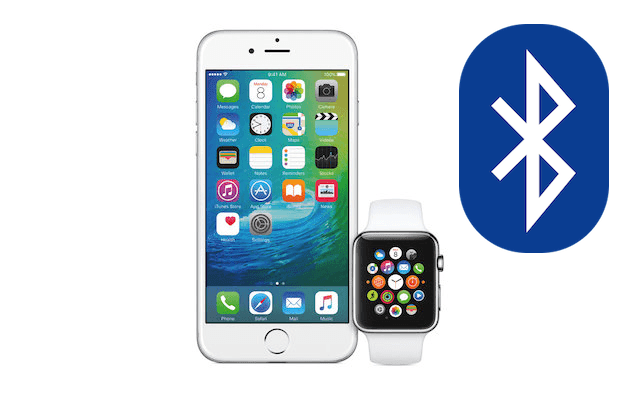
Restoration
- Turn on your Apple Watch.
- Go to Settings> General> Reset.
- Removes settings and contents.

Airplane mode
- Swipe your finger up on your Apple Watch.
- Swipe your finger to the right in the Control Center.
- Press the Airplane Mode icon to activate and deactivate it again.

These little tips that you have provided and we have found in the guide Cydia Geeks should settle once and for all the problems with Bluetooth connectivity your Apple Watch. Do you have this problem? Does Bluetooth work properly on your iPhone, iPad and Apple Watch?
Comments
Post a Comment