
If you're impatient to wait for the official launch and public macOS Sierra and want to try on your Mac, but want to keep using OS X El Capitan and without deleting any files, then we 'll show you how to create a dual - boot system, to include on your Mac the two operating systems on different disk partitions without major complications.
It is clear that if the steps detailed below are still no major problems to achieve the object is present, but if steps are not followed and details of the tutorial are lost, the risk of deleting important system files run .
Requirements for dual-boot system for MacOS and OS X Beta Sierra El Capitan:
- Back up the Mac before starting the process.
- Make sure your Mac is compatible with macOS Sierra.
- Sierra macOS installer.
- Sufficient disk space (at least 20GB and note leave room for the partition containing your current OS).
How to create a partition for macOS Sierra:
- To not affect the installation of OS X El Capitan, you must make a separate partition of the hard drive to install Mac OS Sierra, for that you must follow these steps:
- Open Disk Utility application is in / Applications / Utilities.
Choose the hard drive in the menu list on the left.

- Select the partition button Disk Utility
- Click the button "partition" of the Disk Utility, then click the [+] button to create a new partition.
- Put a name to the new partition, for example "Sierra" and then assign the partition a reasonable amount of space. At least 20GB or more would be reasonable.

Select "Apply" to complete and create the new partition on the disk.

- Exit the Disk Utility when you're done, for you are now ready to install macOS Sierra on the new partition.
Sierra macOS installing the new partition:
Having a copy prior to the installation of macOS Sierra, along with the new partition, security could say you're ready to install the new operating system.
- Start the installer of MacOS Sierra from the / Applications / folder on the Mac, now you have a name like "Developer Preview.app 10.12 Install".

Follow the processes that the installer asks as usual and when it comes to the selection screen disc, select "Show all records" and select "Sierra" in the list, then click "Install" to begin installing Mac OS Sierra on that partition.

Let the installation run its course and the Mac is restarted to complete the job. When installation is complete, the computer automatically starts in macOS Sierra.
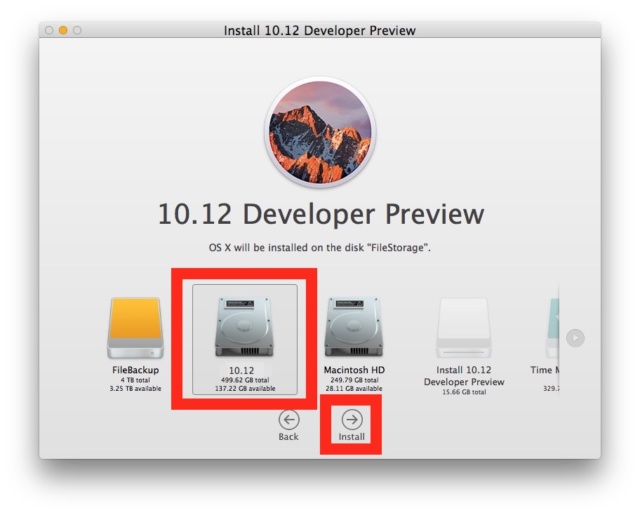
Now you have macOS Sierra installed and running on your computer without damaging OS X El Capitan, to boot either operating systems on dual-boot system, all you have to do is the following:
Restart your Mac.
Hold down the OPTION key when you hear the startup sound.
Select the drive and the operating system to boot, if OS X or Mac OS Sierra El Capitan.
Comments
Post a Comment