
Although we always say that one of the things that most iOS users complain is the lack of customization, the fact is that there are several aspects that yes you can add a different touch. Without going any further, iOS keyboard itself can be customized in different ways and in a matter of seconds.
With iOS 8 Apple opened the door to third - party keyboards that users could use other different part of the default operating system. This change was welcomed with open arms by users, but still there are many who still prefer to use the default on your iPhone or iPad without considering that it may have something different QWERTY keyboard.
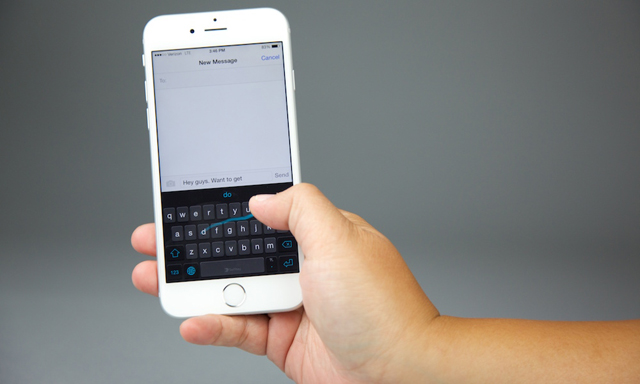
IOS keyboard is pretty good and system updates will be getting slowly better. However, with the advent of third - party keyboards makes a couple of years there are new ways to do more with your keyboard, both the iPhone and the iPad.
Customize the keyboard of your iPhone or iPad in seconds!
How to install third-party keyboard on iPhone and iPad
As mentioned above, Apple opened the door to keyboards third in iOS 8, but despite the time that has passed the installation process is still somewhat complicated if you do not know how. Keyboards others are downloaded from the App Store in the form of application, but then have to go to the iOS settings to configure.
Once downloaded the keyboard application you have to go to the Settings app - General and then select the keyboard option. There will have to add the new keyboard that you downloaded and you can place it in the order you want, ie if you want you can make it your default keyboard.
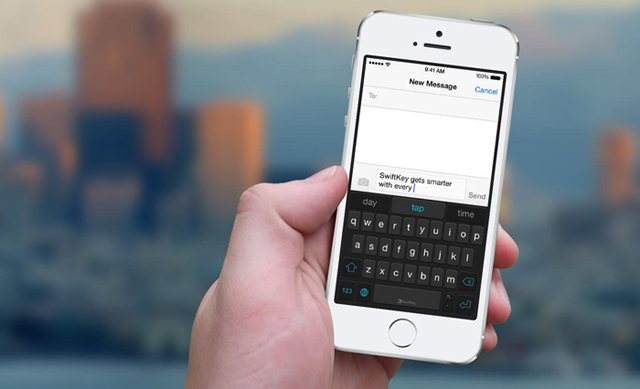
Of course, third - party keyboards can not be used when filling in password fields for security reasons, so in those cases the default iOS will appear automatically.
Keyboard changes quickly on iPhone and iPad
If you have multiple keyboards assets it is very easy to move from one to another. This is useful, for example, to write in different languages (Spanish, English) as you avoid the self - correcting fight against you changing the words by others in the language in which it is. Just hold down the globe that appears to the left of the spacebar, select the keyboard you want and go.
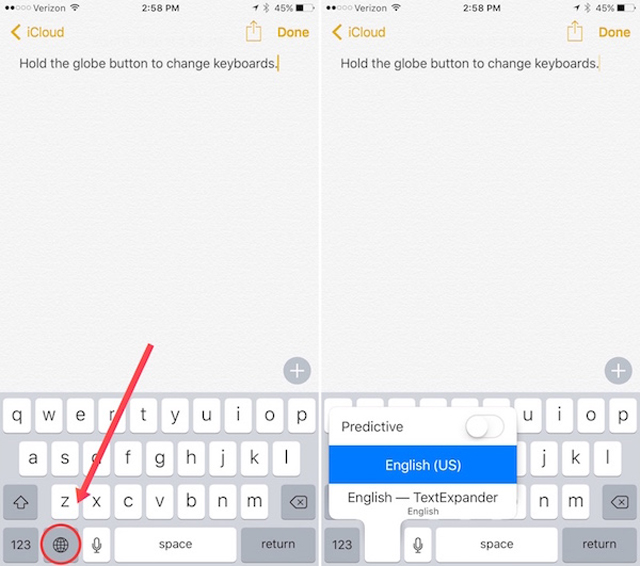
Another way to change from one keyboard to another quickly is to go by clicking on the globe icon to go through the different assets you have.
Sets a keyboard as the default on iPhone and iPad
If a keyboard third you like more than the native iOS and want to make it the default can easily do You go to Settings. - General - Keyboard, enters keyboards and then click on "Edit" in the upper right corner.
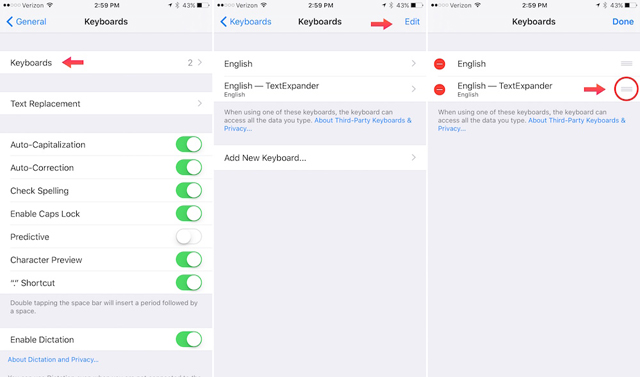
Drag the keyboard you want to set as default by clicking on the three horizontal lines next door and slide it toward the top. Click "Done" and you're done , the keyboard on the top is the default, except password fields as we have said before, in which the default iOS keyboard appears.
Comments
Post a Comment