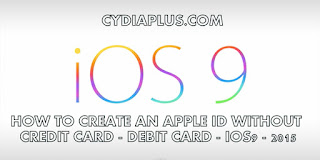
If you have an Apple Device like an iPhone or iPad or a Mac, you will know what an Apple ID is. Having an Apple ID is like having a passport to the entire Apple world. This ID is necessary to use Apple services like iTunes Store, iCloud, iMessage, Facetime and many other such apps and services. So if you don’t already have one, you will need to create an Apple ID before you can use any Apple services.
Whenever you want to make a purchase from the App Store or iBooks store or from any Apple retail space and you have an Apple ID, it will save you a lot of time because you won’t have to provide your information again and again. So if you don’t have an ID, you can easily create an Apple ID without using your credit card or any other payment information and in this article, I am going to show you exactly how to do it.
What to do if you already have an Apple ID?
If you already have an Apple ID, it will ask for payment information when you use it to sign in to the iTunes store, App Store or iBooks store.
After that you will be able to remove the payment information from your account easily after you sign in to the store. Once you have removed the payment method, you won’t be asked again for the information until you decide to make your first purchase.
However if you don’t already have an Apple ID and you are looking to create one then here are the methods that you can use to create one using your iPhone, iPad, iPod Touch or using Mac or PC.
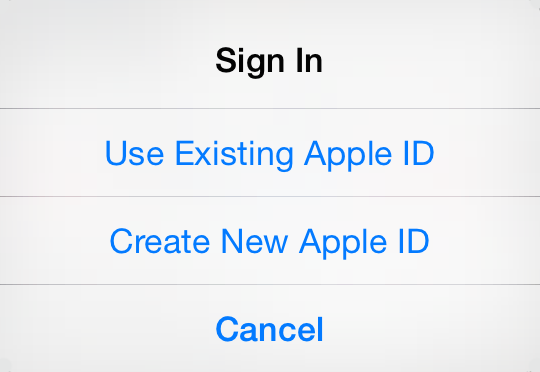
CREATE APPLE ID ON MAC OR PC?
To create an Apple ID on your Mac or PC, you will need to have iTunes installed on your device. If you haven’t installed iTunes then download and install it on your computer or Mac and then follow the steps below.
- First of all, you need to open iTunes.
- Now on the top of the window, you will see a button that says iTunes Store. Click on it to access the iTunes store on your Mac or computer.
- Next you will need to select the country that you live in. So scroll down and you will see a country flag in the lower-right corner of the windows. If the flag is not of your country then click on it and change it.
- Now go to the App Store by clicking on the button on the top-left corner of the window. Alternatively, you can also select Music, TV shows and also the Books section.
- Now in the App Store or the Music, TV or Book section, you need to select any of the free app or song or anything that’s free. You can find such free items in the Free section like “Top Free” and others.
- Now when you find a free item, you need to click on the Get button right under the app.
- When you click on the Get button, you will be asked to sign in with your Apple ID. You will see a button saying “Create Apple ID” just under that so click on that button.
- Now follow the instructions onscreen and you will be taken to the payment information page.
- On the payments page, you will have to select None option as the payment type.
- Once all these is done, you will be asked to verify your Apple ID by email and you need to verify it before you can start using it.
So that’s how you can create an Apple ID without using credit card on your Mac or computer. But if you want to create an ID using your iPhone or iPad then you need to follow the next section.

HOW TO CREATE AN APPLE ID WITHOUT CREDIT CARD - DEBIT CARD - IOS9 - 2015 - IPHONE, IPAD AND IPOD TOUCH [ wORKING TODAY CHECKED]
- On your iPhone, iPad or iPod Touch, go to the App Store (or iTunes store or iBooks Store).
- Now you need to choose any of the free apps from the App Store or free books or otherfree items if you are using iBooks section.
- Once you have selected a free application, you will have to click on the Get button next to it and it will take you to the application’s page.
- On the app’s details page, you will have to click on the Get button once again and then you will be asked to sign in with your Apple ID. You will also see the other option to Create New Apple ID, so tap it.
- Next follow the onscreen instructions and you will be taken to the payments page where you need to choose the None option.
- After you have entered all the above information, you will be asked to verify your Apple ID by email and once you verify it, you will be able to use it on your device.
These are the steps that you need to follow to create an Apple ID on iPhone, iPad or iPod Touch. Now since you have seen all the ways to create an Apple ID without credit card, you need to know what you can do if the None option is not available.
WHY NONE OPTION IS NOT AVAILABLE WHEN YOU CREATE AN APPLE ID?
Now when you are creating a new Apple ID, there might be some chances that you won’t see the None Option on the payments information page. This can happen for a number of reasons and you need to know when this can happen and what to do when it does.
Here are some of the reasons why you won’t see the None option and why you can’t select it:
Unpaid Balance: If you are an existing customer and you want to create a new Apple ID and replace the existing one then you won’t be able to do it if you have unpaid balance in your account. So once you clear your due payment, you will be able to change the payment information to None.
Using iTunes or App Store for First Time: When you are using the iTunes Store or the App Store for the first time using an existing Apple ID, you will have to provide payment information. However after you create the account, you will be able to change the payment information.
Changing Country or Region: When you want to change your country or region on an existing Apple ID, you will have to provide the payment information by updating the billing details. However once this is done, you can change the option to None.
Family Sharing: You won’t be able to create an Apple ID without credit card if you set up Family Sharing. In this option, the family organizer must add a credit card as the payment method so that it can be used in the future for all purchases initiated by family members.
So that’s everything you need to know when you want to create a new Apple ID without using a credit card or any other payment method.
I hope that now all your doubts on the topic have been cleared but if you still have some queries on how to create an Apple ID without credit card then don’t hesitate to get in touch with us. Leave your comments below and let us know what you think about the post and don’t forget to share the article!
Comments
Post a Comment