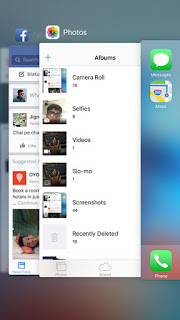
If there is one thing that inspires leaders of mobile technology, it is a question: What’s next? Every time they launch a new piece of communication, technocrats have to introduce something new and useful for users.
In their efforts to give this NEW to the world, Apple introduced 3D Touch. This brilliant technology is now available on iPhone 6s and iPhone 6s Plus, which are now explored by users.
We have already dealt with some important 3D Touch features like enabling and disabling 3D Touch, adjusting touch sensitivity, home screen actions, peek and pop with 3D Touch etc.
Now, we discuss how a user can switch apps with 3D Touch.
How to Switch Apps with 3D Touch on iPhone 6s and 6s Plus
Earlier, users had to rely on back link to check the previous page or had to double-press Home button to browse previous apps. But now with 3D Touch feature on iPhone 6s and iPhone 6s Plus, users have got a more convenient way to switch apps.
Step #1. Firmly press the left middle side of your iPhone screen.
Step #2. Swipe a little to the right and release your thumb or finger to open up the fast app switcher.
This will create the same effect as you could do by double-pressing Home button.
Step #3. Long swipe to right and you can explore previous apps.
There can be many hidden features and facilities in both iPhones. We will keep exploring those features and will share with you. If you find something new in iOS 9, iPhone 6s and iPhone 6s Plus, please share with us.
Share your feedback with us in comments, on Facebook, Twitter and Google+.
Comments
Post a Comment