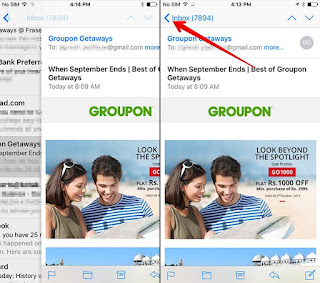
Prior to their release, iPhone 6s and iPhone 6s Plus had created much sensation among users with 3D Touch feature. After the launch of two smartphones, people have gone crazy about many functions of 3D Touch.
Apart from adjusting touch sensitivity, home screen actions, and disabling 3D Touch, this feature offers two other important functions: Peek and Pop.
If you want to see a preview of any message or email, or if you need to jump into the weblinks, Peek and Pop can help you a great deal. Basically, these two features save your time as you don’t have to open the full app on the screen. Once you open the Peek, the action will blur other apps on the screen and the selected app or link will be highlighted.
How to Peek and Pop with 3D Touch on iPhone 6s and 6s Plus
Step #1. Press on any app or weblink.
Step #2. The app or link in question is highlighted and rest of the screen will get blurred.
Step #3. Now press firmly to peek any app or link.
Sometimes, a peek is all you need to know. Or maybe you want to terminate that peek.
But if you want to take some quick actions, you can go ahead.
Step #1. Swipe up the peek to check the list.
Step #2. Now tap on the action you want to take.
Mail app is enhanced with useful options to make your email experience better. If you want to Mark read/unread a mail, just swipe left and to Delete a particular message, just swipe right.
Now let’s check how you can pop with 3D Touch feature.
How to Pop with 3D Touch
Step #1. Press to peek an app or link.
Step #2. Press deep to take “Pop Into” action.
If you want to go back to the earlier app or screen:
Press firmly on the Left of your iPhone 6s screen. You can also use Back link button located at the top left of your phone’s screen and Long swipe right.
So, this is how you can use Peek and Pop feature on your iPhone 6s and 6s Plus. Make sure to share your thoughts on Facebook, Twitter and Google Plus.
Comments
Post a Comment