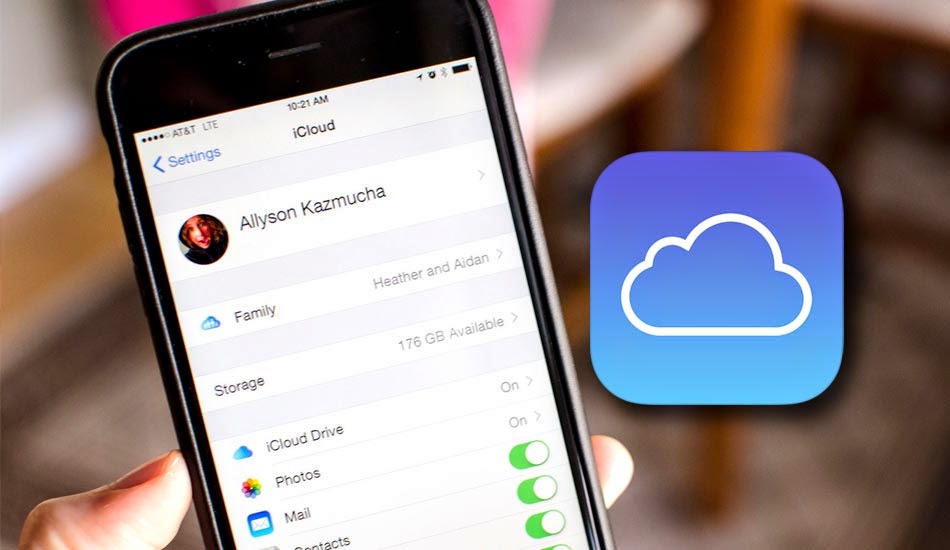
- There is an error suffering some users with iCloud, which look like asking them repeatedly and annoying sometimes reenter your account.
- This problem can be really annoying, so we offer a simple tutorial eight steps to solve this problem.
If you're having a barrage of requests for access to iCloud, apropos and intermittently on your iPhone and iPad, we help you solve this simple tutorial. Join us.
iCloud keeps sending the access request repeatedly
A problem exists in iOS 8.1 that are experiencing some users is that iCloud stops sending the request for access to the account, having to enter data several times, without asking leave to return to. Being a silly mistake, but can become very annoying.

A user has approached for help iMore:
"Hi, my iPhone 5s - with iOS 8.1 installed - am receiving requests to access my iCloud account (three times in the last hour). Please tell me how to solve the problem. "
If this is happening just as this user iPhone 5s, keep reading, maybe this tutorial will solve the problem within minutes. The tutorial that will offer you might not solve the problem completely, but perhaps not so common.
iCloud is an important service on iOS devices and now there is the Photo Library or Bookstore Photo of iCloud and has received an update a few days ago , we see every day Apple gives more importance to their service, but there are still some things polishing.
How do you stop asking me iCloud enrollment application continuously iPhone and iPad
To solve partially the problem, simply follow these simple eight steps we will explain below, together with pictures for each step.
1. Start the setup application on your iPhone or iPad.
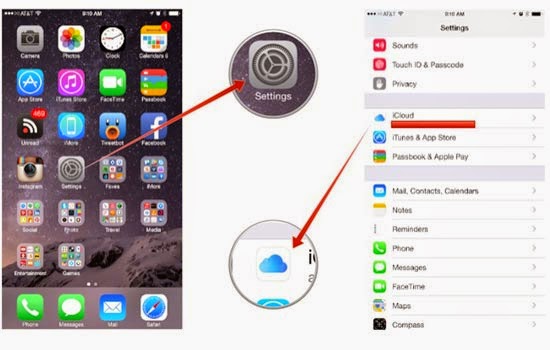
2. Click on the tab iCloud to access its settings.
3. Scroll to the bottom of the options and click on Exit option.
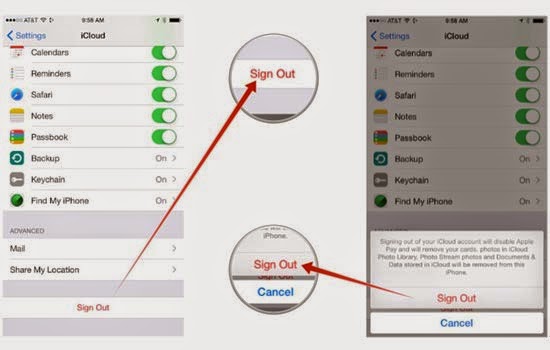
5. Click on "Remove from my iPhone" or iPad if you're doing it from the Apple tablet in the popup menu that appears.
6. Enter the password to disable "Find my iPhone or iPad" if you is requested by the device.
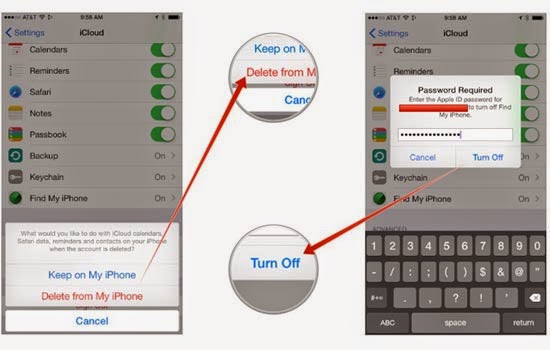
7. Once you have left the session iCloud, make a "Hard Reset" to your device, letting down the Home button and the Power button for a few seconds, until the Apple logo appears to release them.
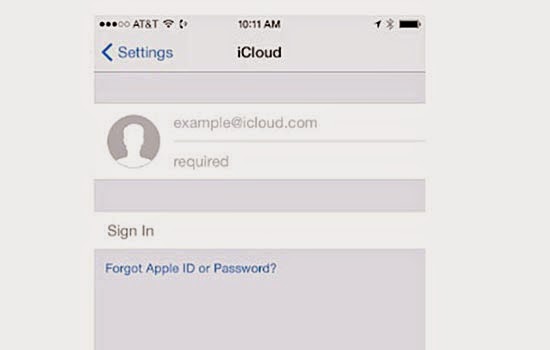
8. Return to regain access to iCloud in the Settings application, making login with your username and password.
If you've made these simple eight steps've solved the problem. It is known that the fault can re-emerge when updating iPhone or iPad device to a new version of iOS. In that case you just have to go back to repeat the tutorial you have offered to fix it again.
Although not a problem or mistake, if you can get quite annoying if the device stops not ask you to login again several times, you can not help it. We have known this tutorial by iMore and would like to know if your problem has been solved.
If you come here for help and tutorial has solved your problem, we would like you told us in the comments. We always try to find a possible solution to the problems you may have with your iPhone and iPad.
Comments
Post a Comment