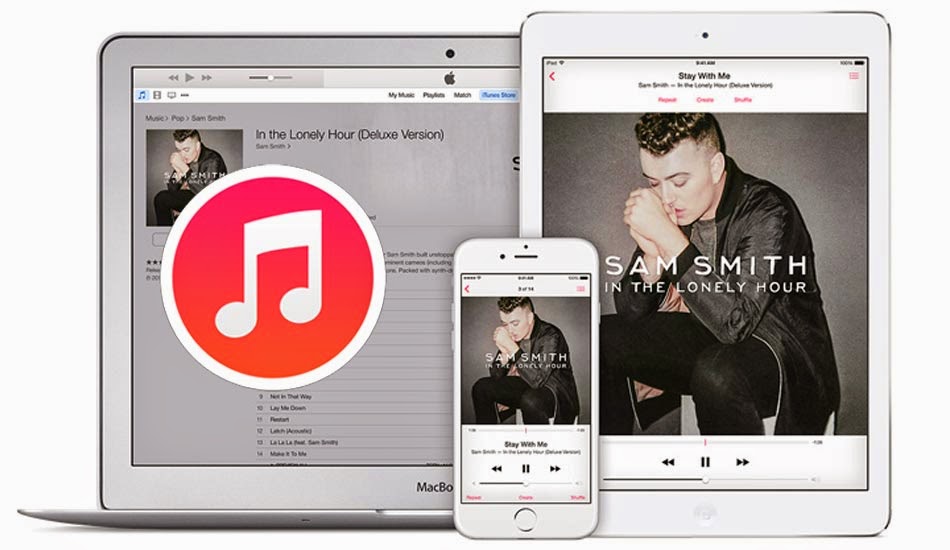
- If you're using iTunes Match service and have some duplicate songs, we tell you how to remove them in four simple steps.
- The iTunes Match service is capable of storing in the cloud both the music you buy in the store, like minded CD or from your computer.
You might have subscribed to iTunes Match and now have duplicate on your iPad and want to eliminate them, to be alone with content that adds the service songs. We tell you how.
What is iTunes Match?
The possibility exists that you come here and do not know well what the service, so let's do a quick review and discuss their characteristics summarized.
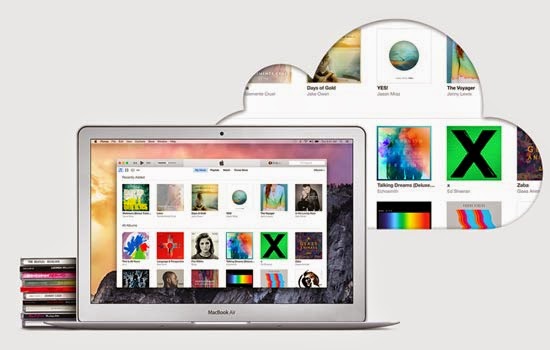
Thanks to iTunes Match service you can listen to your music on any device, as well as storing the music you have purchased in the Store, also stores the songs you've imported from CDs or purchased outside of iTunes.
iTunes Match is integrated with the music application for all iOS devices and only have to subscribe to enjoy your music anytime, anywhere: on iPhone, iPad, iPod Touch, Mac, PC or Apple TV. The subscription service costs 24.99 euros per year.
How to remove duplicate songs
As I said at the beginning of the article, it is possible you've subscribed to iTunes Match now see you have several duplicate songs in your library or music albums. With this tutorial you will learn how to delete the entire contents of a quick and easy way to start using the service in a comfortable and above all, free up space on your iPad.
iTunes Match is not limited to replace the music you already have on your iPad, but adds music to your device, but it may create some duplicate music and tapeworms, showing both local content as the one in iCloud. But there is a quick way to remedy this situation and just follow the steps below.
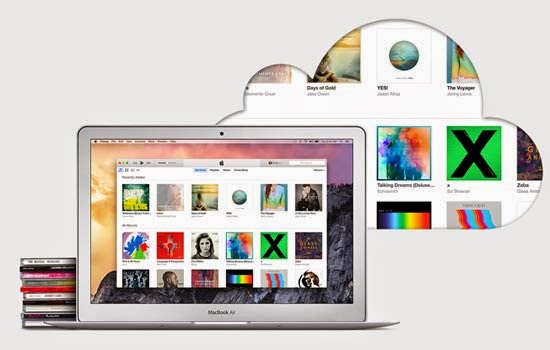
- The first thing you have to do is turn off iTunes Match. To do this you see applying Settings / iTunes Store and App Store and iTunes Match disables box, which enabled if you are subscribed to the service.
- Then you must delete the entire contents of music you have stored on your iPad locally. For this application returns to Settings / General / Use / Manage Storage. There scroll to the music application and click on it.
- Click on the "Edit" button on the top right of the screen and then click on the red symbol of the "All Music" option and click on "Delete" when prompted. This will remove all the music stored on your iOS device.
- Now go to Settings / iTunes Store and App Store and re-enable iTunes Match option.
Open the Music application and check for duplicate no longer have and should now appear next to each song an icon shaped cloud, indicating that music is stored in iCloud and you can download songs directly to your device. We told you how to download or delete songs on iPad .

If you've followed these simple four steps've managed to remove duplicate songs you had on your iPad, besides getting a extra storage space on the device. You may also like other tutorial we published just over a month ago where we explained how to create and use multiple iTunes libraries on a computer .
We have known this simple, useful and quick tutorial to remove duplicate songs thanks to Pad Gadget . You can leave in the comments if you have proved useful and if you got what you wanted thanks to the tutorial.
removing duplicate music on iPhone
ReplyDelete